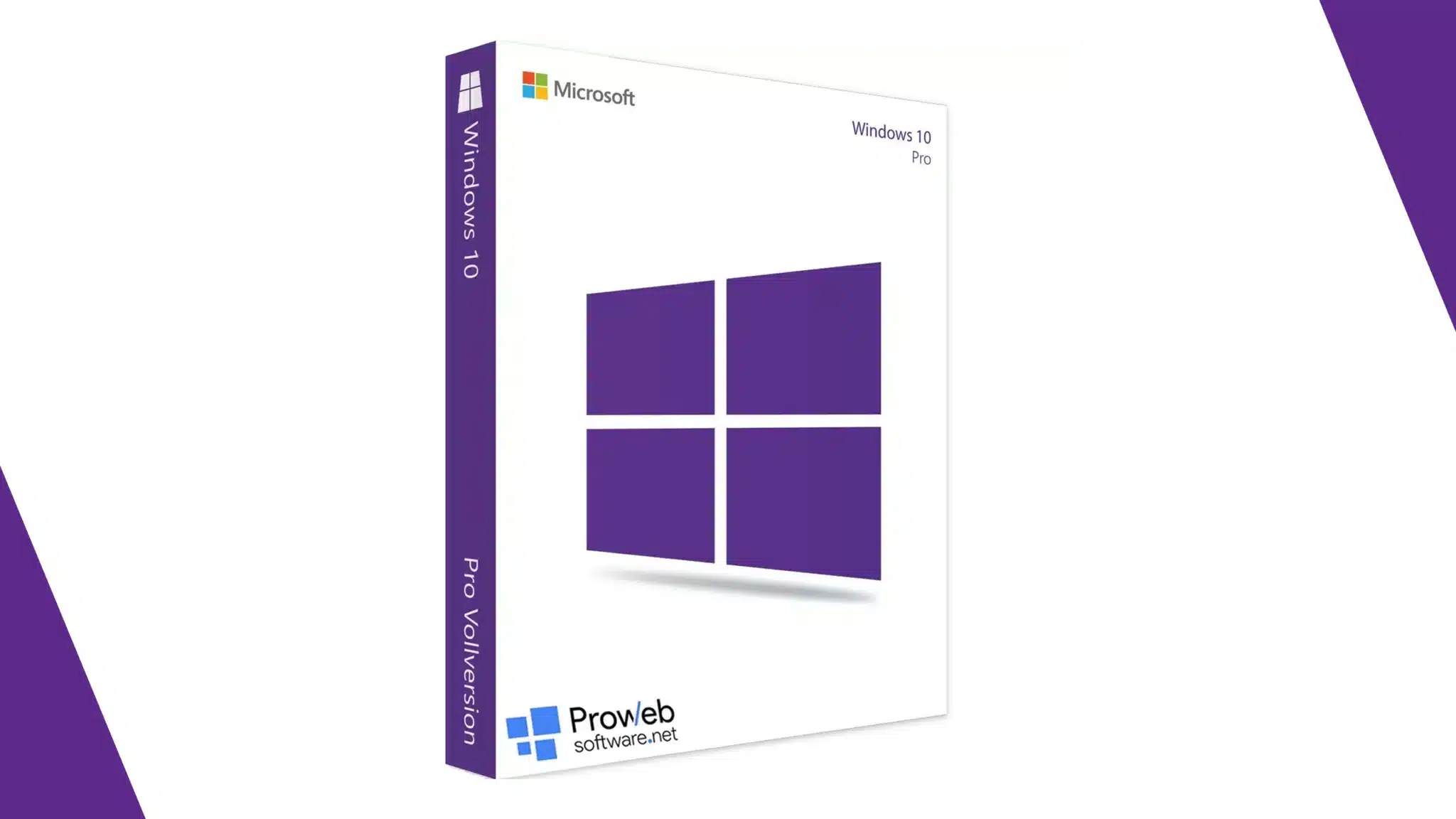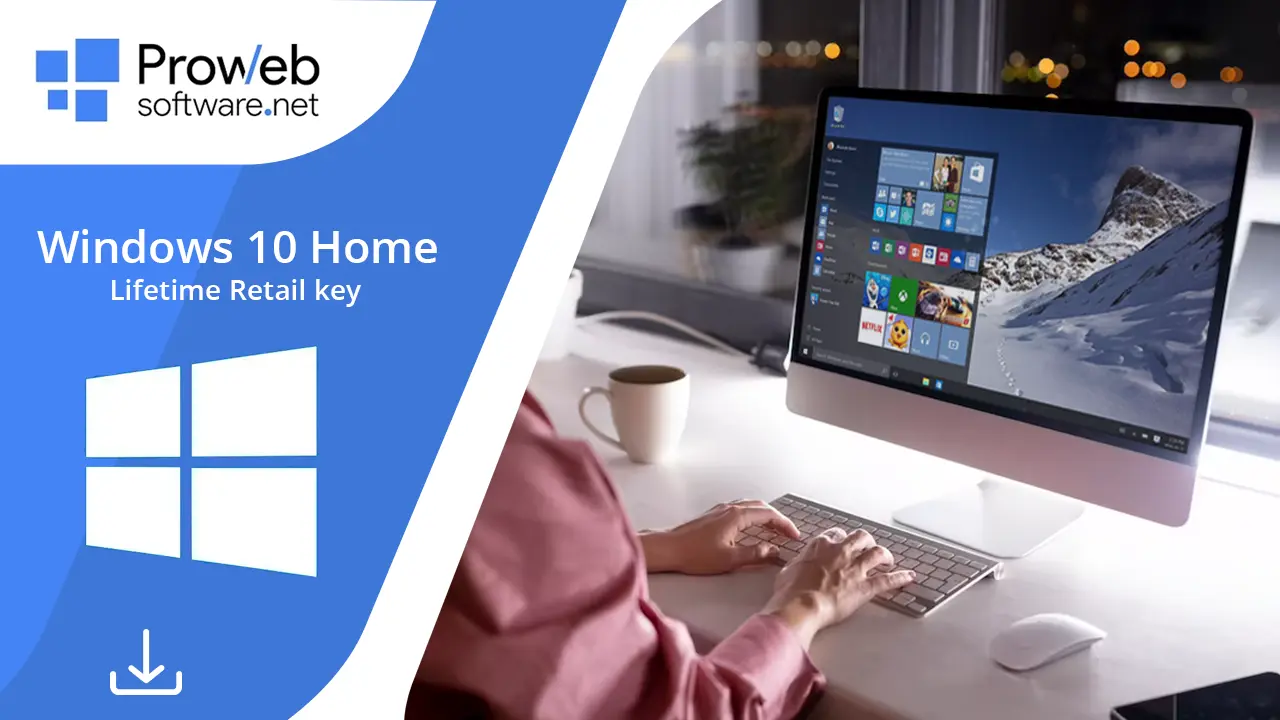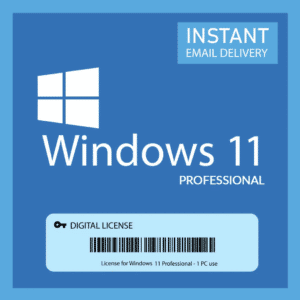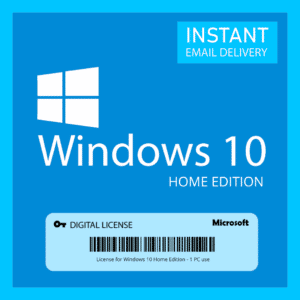Think about the most popular OS in the world. Now imagine yourself when you buy a Windows 10 Home license key and add it to your PC with the hopes of making work easier. You wish to access all its new features and make life more productive.
But when you get your Windows 10 Home OS, you can’t use all the features that its user-friendly interface has to offer. You can’t enable all the security features and even install the apps you use the most.
This is because you don’t have the right Windows 10 Home license key to unlock your system’s complete usage. Don’t worry if this is brand new information to you! Let’s delve into everything you need to know about Windows 10 Home licenses and where to purchase them. You can also learn how to activate and upgrade using the right key.
Understanding Windows 10 Home Licenses
Let’s start with the basics of a license key. It is like a VIP pass you get to use your OS to its full potential. You can use it to indicate that your copy of the Windows 10 Home OS is legitimate. This will give you access to all the latest features and support through official Microsoft channels.
You can gain loads of benefits with this key and view it as a lifetime purchase. When you have to choose, always buy a Windows 10 Home key directly from Microsoft. You can also go for options like Pro Web Software or other authorized retailers who are preferably partnered with Microsoft.
Remember, your Windows 10 Home license key is your golden ticket to a world of digital delight. So, choose wisely, activate proudly, and let your Windows 10 Home adventure begin!
Benefits of Activating Your Windows 10 Home License Key
Regular Updates
Who doesn’t love a good update? When your license is activated, Microsoft will shower you with regular updates. You can access security patches, bug fixes, and the latest MS features. Keep updating your system and you can even upgrade to a new version or a more advanced edition of Windows.
Personalization Galore
Let your personality shine through with an activated OS with the right Windows 10 Home license key. Customize your desktop with snazzy themes, wallpapers that reflect your style, and vibrant colors that make your computer uniquely yours. Prepare to impress both yourself and anyone lucky enough to catch a glimpse of your personalized masterpiece.
Cortana, Your Virtual Sidekick
Activate that license, and Cortana springs into action! This virtual assistant becomes your trusty sidekick, ready to answer your burning questions, set reminders, and even perform tasks with a simple voice command. Say goodbye to mundane tasks and let Cortana handle the heavy lifting for you.
Microsoft Store Wonderland
With an activated license, you gain access to the magnificent realm of the Microsoft Store. Prepare to be dazzled by a vast array of applications, games, and entertainment content. Browse, download, and enjoy the spoils of your activation as you discover new digital delights.
Fortify Your Fortress
Activate your license, and watch as Windows 10 Home fortifies your digital fortress. Enhanced security features like Windows Defender Antivirus and built-in firewall protection keep the baddies at bay.
Activate that Windows 10 Home license key and unlock a world of features, updates, personalization, virtual assistance, app wonders, and enhanced security. Get ready to elevate your computing experience to epic proportions!
Activating Your Windows 10 Home License Key
Now it’s time to ignite the magic and activate that Windows 10 license key of yours! Brace yourself for a journey of activation wizardry with these simple steps:
Step 1: Channel your inner explorer and venture into the Start menu. Look for the Settings icon, a charming little gear-shaped symbol.
Step 2: Within the Settings menu, seek out the land of “Update & Security” where the secrets of Windows await.
Step 3: Once you’ve arrived at the mystical realm of Update & Security, locate the “Activation” tab. This is where the real fun begins.
Step 4: You’ll discover an enticing option beckoning you to “Change product key.” Embrace the adventure and click on it without hesitation.
Step 5: Now comes the moment of truth! Carefully enter your Windows 10 Home license key into the enchanted field. Remember, precision is key here, so type with confidence.
Step 6: Be patient, my friend. The Windows gods are verifying the authenticity of your key, ensuring that your journey is on the right path. This might take a moment, so take a deep breath and let the magic work its wonders.
Step 8: The moment has arrived. A confirmation message shall appear, heralding the activation of your Windows 10 Home license. Rejoice, for your Windows 10 Home is now alive and kicking!
Troubleshooting Activation Issues
While activating your Windows 10 license key, here are a few common problems and their solutions:
Invalid Key
Ensure that you’ve entered the code correctly. You might see this alert if you have added any typos or missing characters. Double-check the code you have received and try entering it again.
Network Connection Issues
A stable internet connection is required for activation. Make sure you have a reliable network connection and try activating again.
Server Issues
At times, Microsoft’s activation servers may experience temporary downtime. If you encounter an activation error, wait for a while and try again later.
Hardware Changes
Major hardware changes, such as replacing your motherboard, may require the reactivation of your Windows 10 Home license. If prompted, follow the instructions to reactivate your Windows 10 Home license key.
Contact Microsoft Support
If you’ve tried all the troubleshooting steps and still face activation issues, contact Microsoft Support for further assistance. They can provide guidance and resolve any licensing-related problems you may encounter.
Where to Buy Windows 10 Home License Keys
Microsoft Store
The official Microsoft Store is a reliable place to purchase your license key. Visit their website or a physical store to explore their licensing options.
Authorized Retailers
Many authorized retailers sell Windows 10 Home license keys, both online and offline. Ensure that you purchase from reputable retailers to avoid counterfeit keys.
Third-Party Vendors
Several reputable third-party vendors offer legitimate options to activate your Windows 10 license keys at competitive prices. However, exercise caution and research the vendor’s reputation before making a purchase.
Remember to keep your license key safe and avoid sharing it with unauthorized individuals. This will prevent misuse or unauthorized installations of Windows 10 Home.
FAQs
How do I know if my Windows 10 Home license is activated?
The first indication is when the watermark reminding you to activate your license key vanishes from your desktop. You can also check the Activation tab on your computer to check for the Windows Activated notification. If you can’t find this anywhere, then you will notice instructions to get the process done.
Can I transfer my Windows 10 Home license to another computer?
There are some restrictions, however, you can move your Windows 10 Home license to another machine. The motherboard of the original machine is where the license is attached. To reactivate your license on the new computer if you swap out the motherboard, you might need to get in touch with Microsoft Support.
What should I do if I lose my Windows 10 Home license key?
You can attempt to find and buy a Windows 10 Home license key via third-party software or by getting in touch with the retailer from whom you bought it if you’ve misplaced it. You might be able to get the license back in some cases. This is only if you can indicate any evidence of purchase from an authorized seller or Microsoft stores.
Can I use a Windows 10 Pro license key to activate Windows 10 Home?
No, Windows 10 Pro and Windows 10 Home have unique license keys and are two distinct editions. It is not possible to activate Windows 10 Home with a Windows 10 Pro license key. Ascertain that when you buy a Windows 10 Home key, it is appropriate for the edition you want to activate.
Do I need an internet connection to activate my Windows 10 Home license key?
Yes, an internet connection is always required to activate your Windows 10 license key. The activation procedure involves communicating with Microsoft’s servers to verify the authenticity of your key.
Can I use a Windows 7 or Windows 8 license key to activate Windows 10 Home?
You can upgrade to Windows 10 Home for free if you have a working Windows 7 or Windows 8 license key. But keep in mind that Microsoft only offered this free upgrade for a short period of time, so it might no longer be valid.
Conclusion
And there you have it – the ultimate handy guide for all things related to the Windows 10 Home license key. Get your system activated and verified at the earliest so you can spend more time using all its unique features. Remember to purchase your license key from trusted sources to ensure authenticity.
So, whether you’re a new Windows user or someone looking to upgrade, activate your Windows 10 license key today and experience the seamless performance and enhanced functionalities that Windows 10 Home has in store for you!
- How to Screenshot with Windows 10: A Comprehensive Guide - August 31, 2023
- How to Split Screen in Windows 10 - August 31, 2023
- Windows 10 Home License: What You Need to Know - August 23, 2023